Filter & Save new list 🎯
To maximize your LinkedIn Network, SalesConnect provides a powerful toolset to help you to filter connections based on criteria like company, job title, country, city, and skill.
For instance, this is was specifically designed for Recruiters aiming to target candidates with specific skills or those from particular locations. 💡
We’ll walk you through the process of creating a new list and efficiently filtering your LinkedIn network. Let’s rock!
Step 1: Creat a New List
Begin by locating the “+ ” button next to the “Find Lead” option in SalesConnect.
It’s your gateway to creating a brand-new list that will house your filtered prospects. This step is essential to keep your prospects organized. 👇
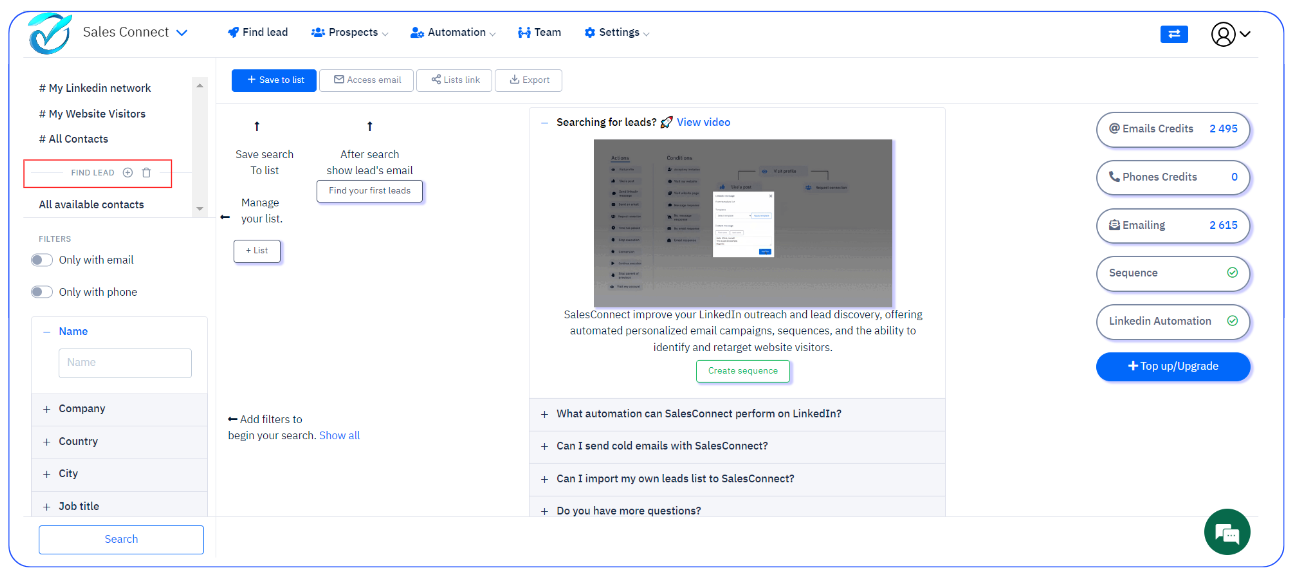
When naming your new list, we recommend using a name that clearly defines its purpose. This makes it easier to recognize the list’s content.
Once created, your new list will appear right under the “Find Lead” section in SalesConnect, readily awaiting your filtered prospects. 😁
Step 2: Filter your LinkedIn Network
- Head to the “LinkedIn Network” section.
- Select the specific filters that match your target criteria. This could be by company, job title, country, city, or skill.
- Click the “Search” button, and voilà, your filtered prospects will be displayed.
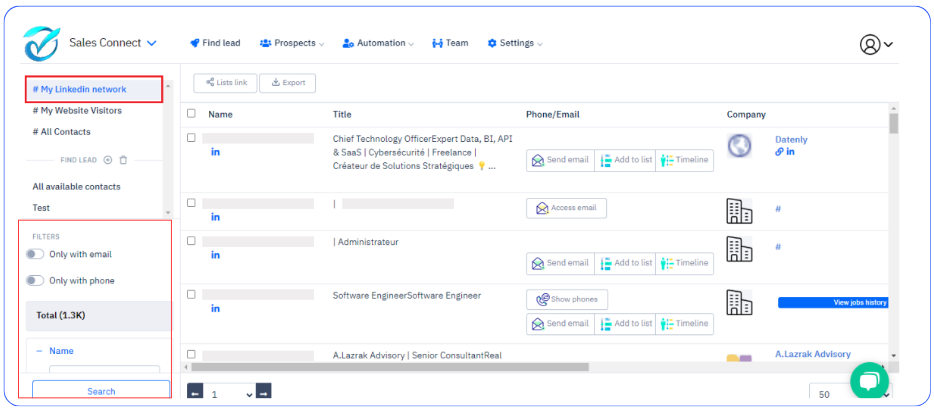
Step 3: Saving Filtered Prospects to Your List
After filtering your LinkedIn Network and clicking the ‘Search’ button, the final crucial step is saving prospects to your created list—simply click the ‘Save to List’ button.
This is where you choose which list your filtered prospects will be transferred to. Select the list you created earlier, and the prospects will be seamlessly saved there.
Step 4: Verification
To confirm a smooth process, visit your new list and verify the successful import of filtered prospects. This serves as your confirmation that your selected prospects are now part of this list.
Step 5: Lists Links 💡
We’ve made it easy for you to connect the lists you’ve created from your LinkedIn network to your outreach campaigns.
5.1 Making Links
Once you’ve organized your LinkedIn network prospects into lists, the next step is creating links for seamless interaction with your campaigns. These links act as bridges between your lists and outreach efforts
Keep in mind that each source list can have one link. If you need more, consider using “crossing lists” for better management. 👇
- Click on ” Links Lists “
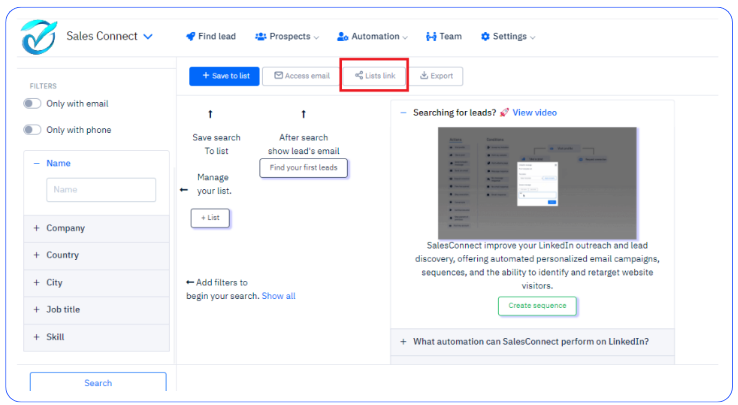
👇
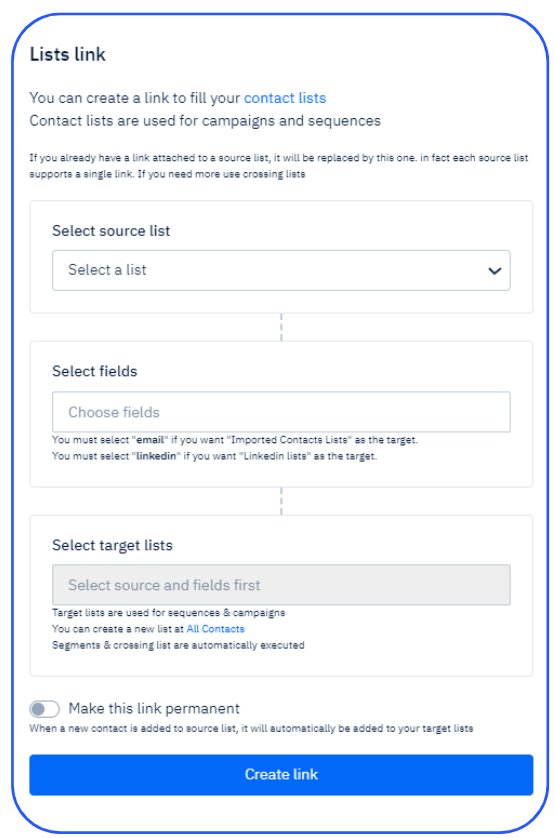
5.2 Choosing the Starting List
To get started with this step, begin by selecting the source list. This is where your prospects are coming from.
Now, pick the destination list and ensure that you already have a list created in ” All contacts : Imported contacts, LinkedIn contacts or Crossing lists. It’s like the starting point of your outreach. These are the lists you’ll use in your campaigns. Think of them as the target audiences for your outreach.
5.3 Picking the Right Information
It’s time to choose what information you want to include in your campaigns. You can select various details like email addresses, LinkedIn info, names, phone numbers, and more.
Make sure to choose “email” if you want to target “Imported Contacts Lists” or “linkedin” if you’re aiming for “LinkedIn Lists.” 🚨
5.4 Getting Your Target Lists Ready
Your target lists are like the mailing lists for your outreach efforts. Ensure you’ve created the right lists in “General Contacts” (Imported Contacts, LinkedIn Contacts, or Crossing Lists).
Your campaigns rely on these target lists for success.
Note 💡
You can choose to make the link permanent. This choice ensures that as you add new contacts to the source list, they will automatically become included in your target lists.
And that’s it! You’ve successfully created a new list, filtered your LinkedIn network, imported the prospects you need for your outreach efforts and linked your list for a smooth prospects outreach.
It’s an efficient way to manage your network and tailor your communication to a specific audience. ❤️