Set Up Email Forwarding
To configure response tracking and set up email forwarding, this step in the account setup is both necessary and straightforward!
You might be wondering, “Why should I bother?” It’s a valid question, and we’ve got the answers! 👇
Why Set Up Email Forwarding?
Email forwarding is a simple yet vital action. It enables you to efficiently track your email responses (response tracking), which in turn helps enhance your email campaigns and sequences.
The first step is to go to the “Settings” page, where you’ll be able to set up correctly your Mailbox Link.
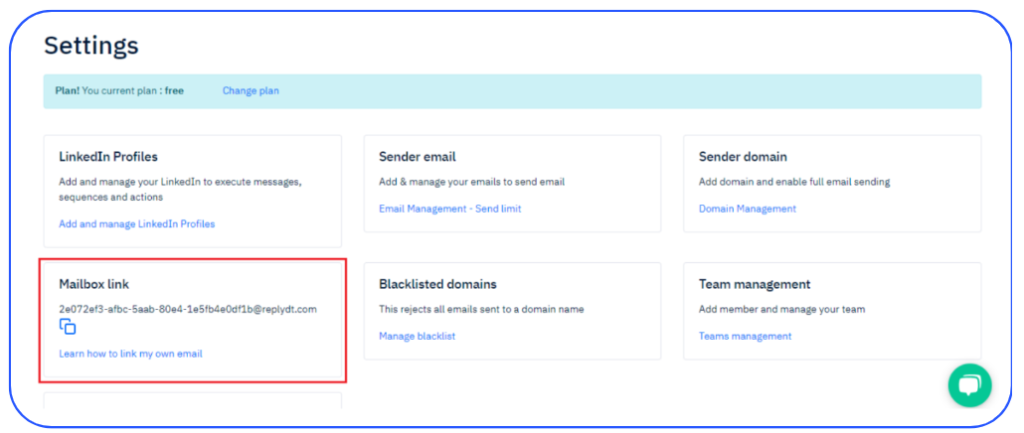
Steps to Configure Email Forwarding 👇
To begin, you need to forward your received emails to this dedicated address:
Now, let’s get you set up with easy-to-follow instructions for different email providers:
Outlook Forwarding Instructions:
- At the top of the page, select Settings .
- Select Mail > Forwarding.
- Select Enable forwarding, enter the forwarding email address, and select Save.
Gmail Forwarding Instructions:
- Open Gmail and click on the gear icon (Settings).
- Choose “See all settings.”
- Click on “Forwarding and POP/IMAP” at the top.
- Select “Add a forwarding address” and enter the provided email address.
- A confirmation code will be sent to the provided email address; you’ll need to enter it in Gmail to verify.
- Once verified, choose “Forward a copy of incoming mail to” and select the email address you added.
- Save changes.
Yahoo Forwarding Instructions:
- Open Yahoo Mail and click on the gear icon (Settings).
- Select “More Settings.”
- Click on “Mailboxes” and then “Add or Edit an Account.”
- Choose “Advanced settings” and then “Forward.”
- Enter the provided email address and click “Verify.”
- Follow the on-screen prompts to complete the setup.
For Other Email Providers or Custom Instructions:
If you’re using a different email provider or need specific instructions, you can usually find guidance by searching for “email forwarding setup” along with the name of your email service provider. Follow the steps provided by your email service provider to configure forwarding according to your needs.
What we do with your Emails? 🤔
Your privacy is important to us. Rest assured, we do not read or store your emails. Our only aim is to detect email responses. It’s like having a diligent assistant ensuring you never miss a crucial email reply.
That’s it! You’re all set up for email forwarding, a significant step in optimizing your email communications.
If you have any questions or encounter any issues, feel free to reach out to our support team. We’re here to help you make the most of your email experience. Happy emailing! 📧🚀
