Export your Leads from LinkedIn
SalesConnect simplifies the process of exporting leads directly from LinkedIn and right into the platform. Let’s walk through how it’s done using a real example. 😄
Step 1: Use the Extension
To start, you need the SalesConnect extension, which is a must for importing prospects directly from LinkedIn. If you’re new to SalesConnect, don’t worry – we’ve got an easy guide on how to add and connect the extension.
Step 2: Creating a List
Then, the first thing to do is to create a list where you’ll store the LinkedIn contacts you’re about to extract. 👇
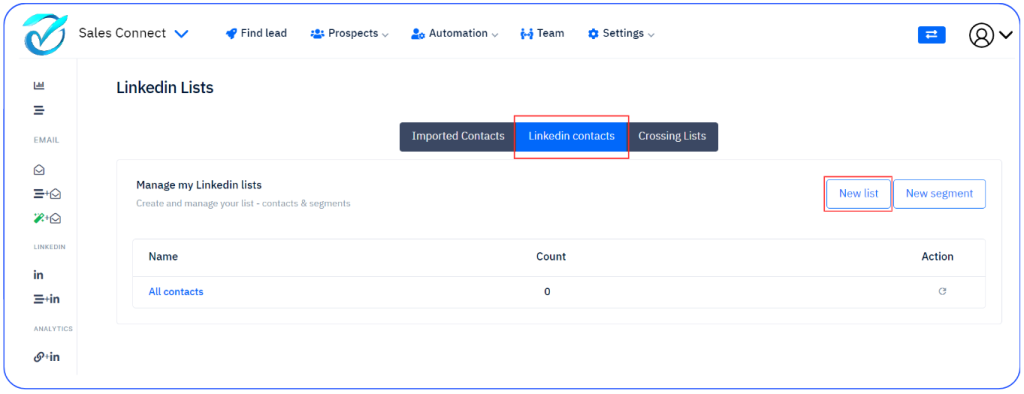
Step 3: Export your Prospects
Now, hop over to LinkedIn. In the LinkedIn search bar, type in a keyword, like “CEO” for example. After that, click on “People”
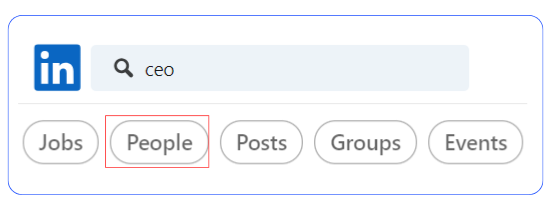
Feel free to use LinkedIn’s filters to narrow down your search, like selecting a specific country, exporting prospects from a specific group or event etc.
After you’ve collected your LinkedIn prospects, it’s time to put the extension to work. Click the extension and then choose “Export People” 👇
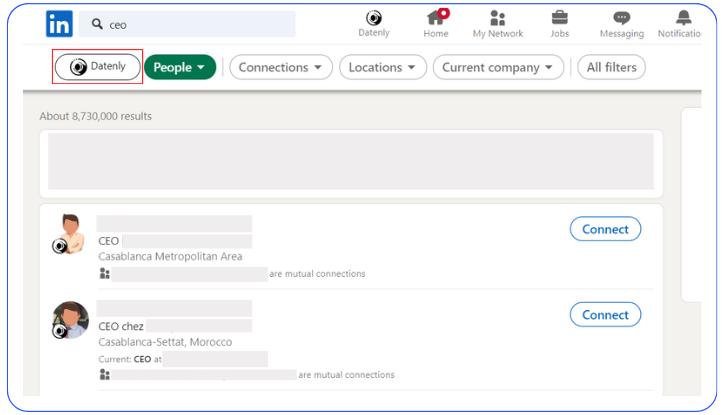
👇
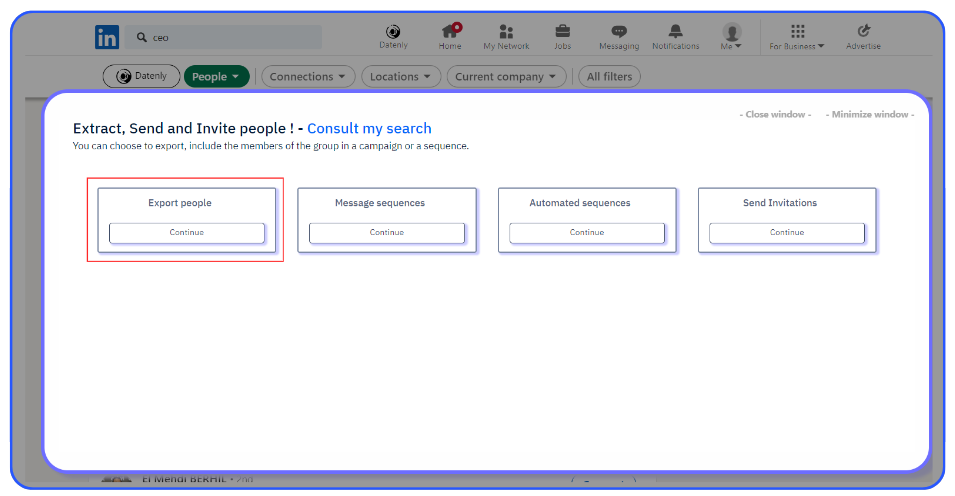
You’ll then be asked to select the list where you want to add these prospects (remember, creating the list comes first).
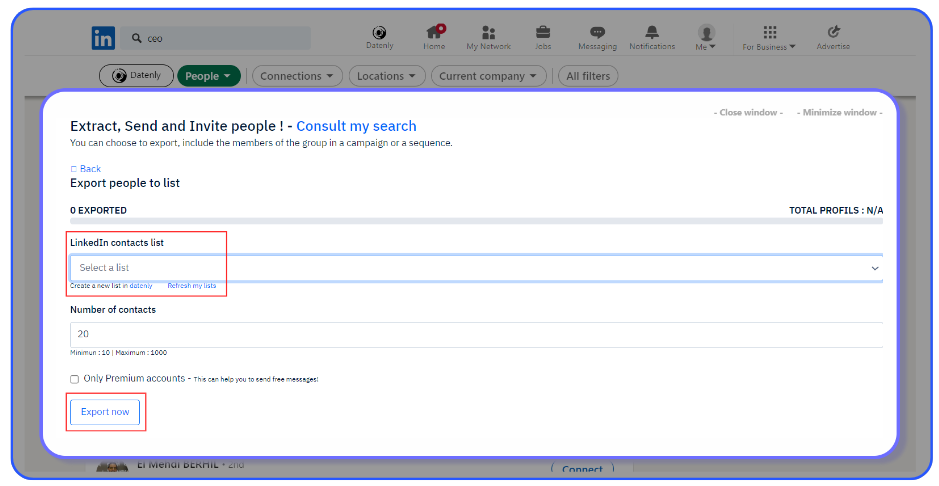
Keep in mind, you can export up to 1000 prospects at once. This keeps everything running smoothly and follows LinkedIn’s rules. 🚨
And thaaaat’s it! As simple as that 😄
Keep Rockin’ 🚀